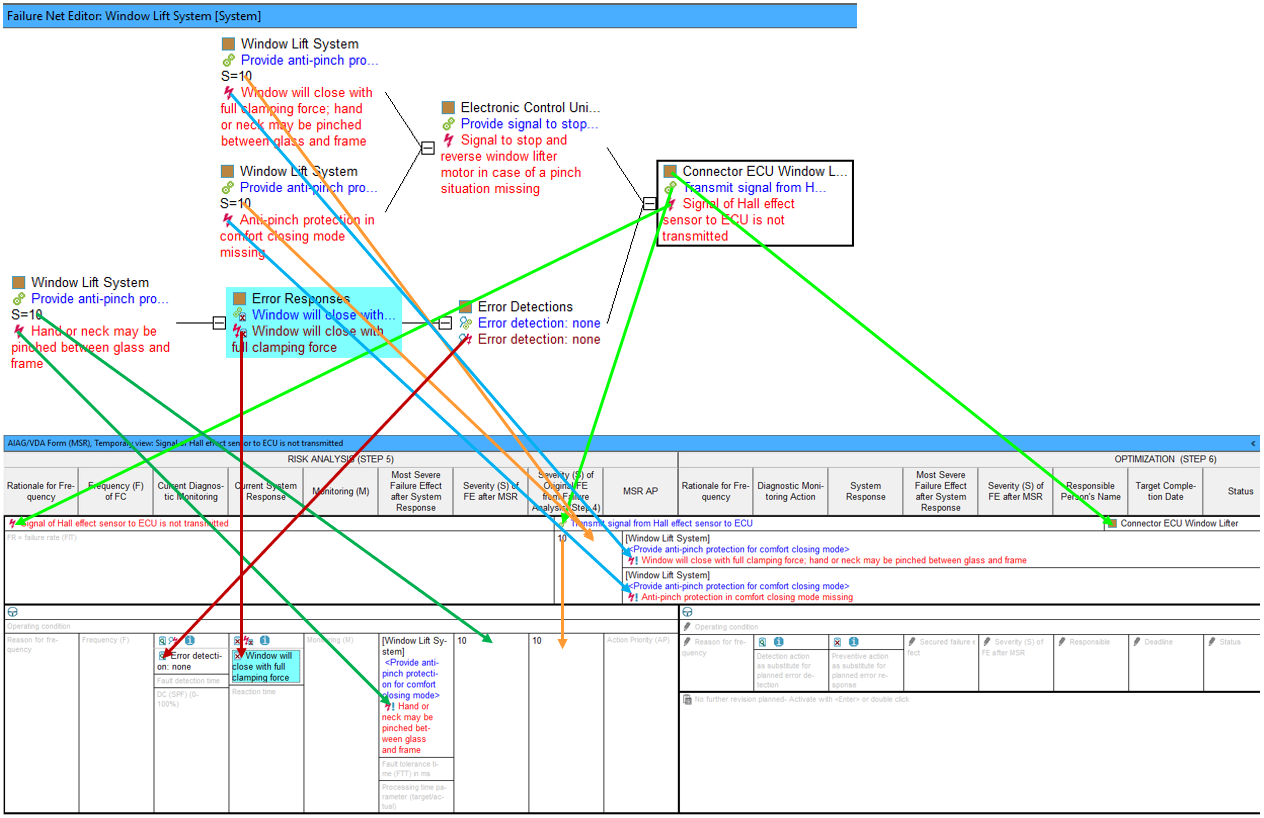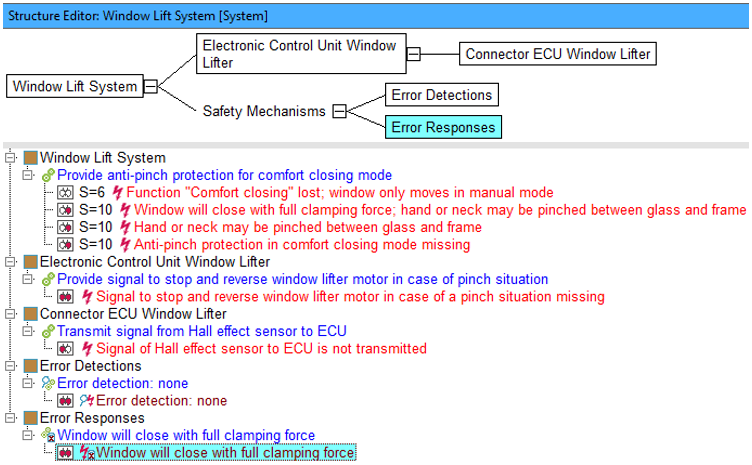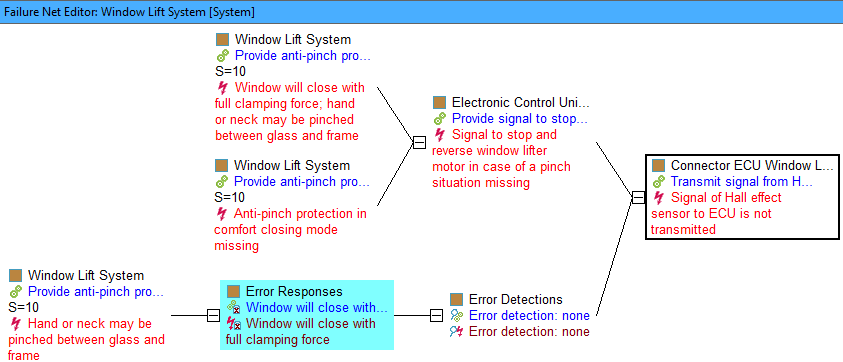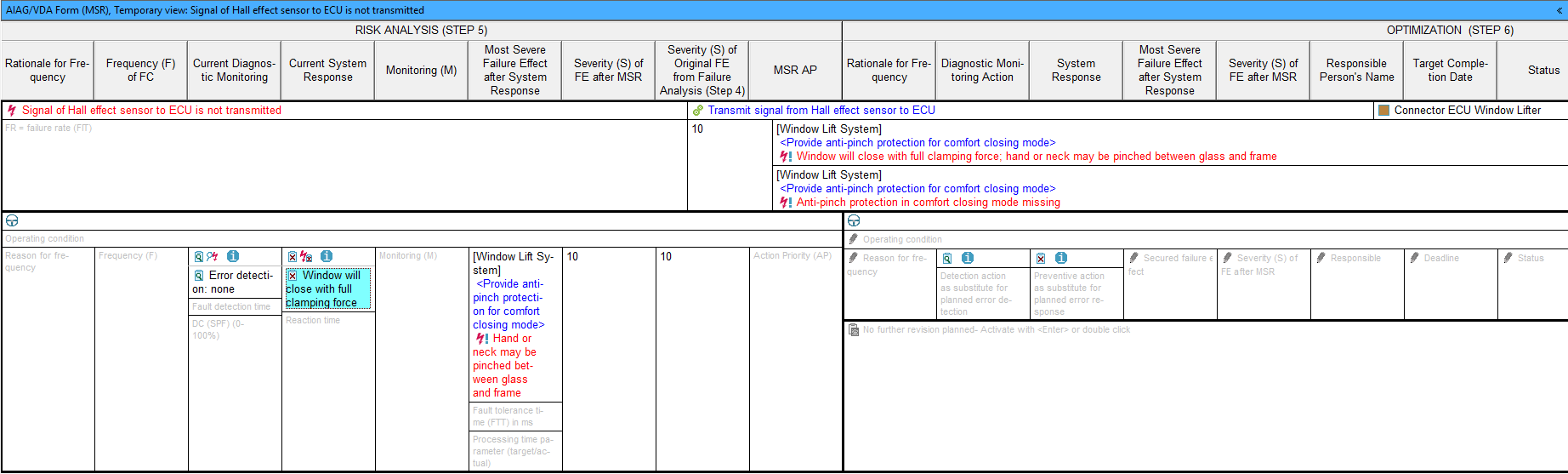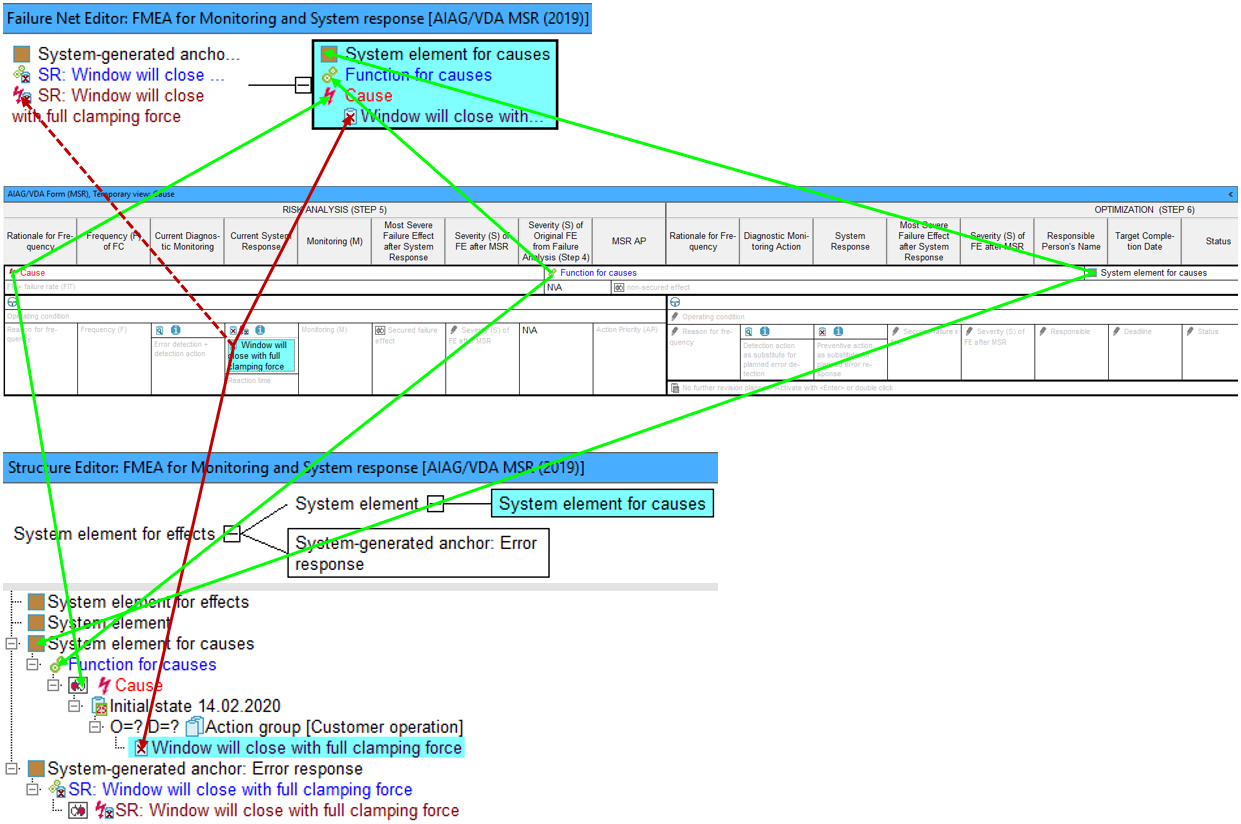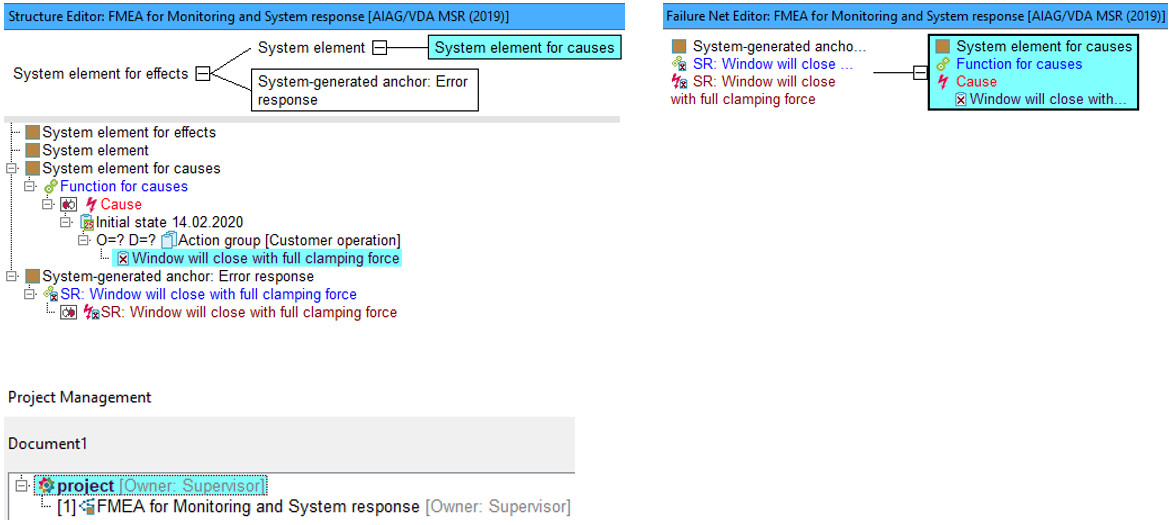MSR Form explanation to the column: “Current System Response”
Contents:
1. General
2. Using the MSR Form on an existing FMEA with structure and nets
2.1 Data flow from existing FMEA (here failure net) into the MSR Form
2.2 Explanation of this data flow from an existing FMEA to the MSR Form
3. MSR Form: entering data directly
3.1 Data flow from MSR form into an automatically created system structure
3.2 Explanation of data flow from MSR Form to the automatically created system structure
1. General
The AIAG/VDA Form (MSR) – or simply MSR Form – is drafted in the new alignment of 2019. It is divided into the two sections “Risk Analysis (step 5)” i.e. representation of the actual status of the FMEA and “Optimization (step 6)” i.e. representation of the planned FMEA status. The AIAG/VDA 2019 manual uses the example of a Window Lift System to demonstrate FMEA-MSR and APIS has used the same example to explain certain aspects here when using the IQ-Software. Furthermore, an .fme file has been programmed. For the sake of clarity, only the structure from the manual with a hybrid net is used. This file can be downloaded here.
2. Using the MSR Form on an existing FMEA with structure and nets
2.1 Data flow from existing FMEA (here failure net) into the MSR Form
The following image gives a general overview of how data flows from the failure net into the MSR Form. As the cell for “Current System Response” is selected, it is highlighted in turquoise. This applies to the same element displayed in the failure net from which the data originates.
2.2 Explanation of this data flow from an existing FMEA to the MSR Form
In the selected cell “Current System Response” of the MSR Form, a safety mechanism is entered (“Error Response”). If an FMEA with error responses linked in the failure net already exists, these error responses can be found here as well, as shown in the following image. (To achieve the same display as the image, remove “actions” in the display options of the Structure Editor and Failure Net Editor).
If, for example, the structure element (SE) “Connector ECU Window Lifter” is synchronized with the MSR form from the Structure Editor, the synchronized SE including its function and corresponding failure is listed in the first line of the upper MSR form area. The row below this contains all top failures connected to the failure with the highest S ratings (for this failure). These top failures are also referred to as unsecured failure effects. If the synchronized SE has multiple functions/failures, this upper MSR form area is created as often as there are anchored failures in that synchronized SE.
In this example, using the AIAG/VDA Window lift system, the failure “Signal of Hall effect sensor to ECU is not transmitted” has two unsecured failure effects: “Window will close with full clamping force; hand or neck may be pinched between glass and frame” and “Anti-pinch protection in comfort closing mode missing”.
Because both top failures are rated S=10, they are listed in the upper part of the MSR form. If the S ratings are missing, the field for secured failure effect(s) remains empty.
In the lower section of the MSR Form, a number of columns are reserved for the risk analysis (step 5) as well as for optimization (step 6), depending on how you select your display options.
Above the selected cell “Current System Response“, you can see the icons  ,
, ![]() or
or ![]() . The icon
. The icon
 opens
up a help page for MSR forms (using right-click). For an empty cell, the icon
opens
up a help page for MSR forms (using right-click). For an empty cell, the icon  indicates that an error response is needed there. For a filled cell, the icon
indicates that an error response is needed there. For a filled cell, the icon ![]() indicates that an error response exists here that also exists and is linked in a failure net but is not linked to
a preventive action in the action group “Customer operation“. However, these links are absolutely
necessary for these error responses to appear in the correct place in the MSR form. In the example, this applies
to the current error response (step 5) “Window will close with full clamping force” and the error
response still to be implemented (step 6) “Comfort closing mode disabled”.
indicates that an error response exists here that also exists and is linked in a failure net but is not linked to
a preventive action in the action group “Customer operation“. However, these links are absolutely
necessary for these error responses to appear in the correct place in the MSR form. In the example, this applies
to the current error response (step 5) “Window will close with full clamping force” and the error
response still to be implemented (step 6) “Comfort closing mode disabled”.
If you do see the icon ![]() in the cell
“Current System
Response“ but not the
in the cell
“Current System
Response“ but not the  icon , please use the context menu on the
error detection in the MSR Form and select the option “Derive actions for customer operation” to create a link to
a preventive action created during this process. If this is done correctly, the following icon will appear in the
selected cell:
icon , please use the context menu on the
error detection in the MSR Form and select the option “Derive actions for customer operation” to create a link to
a preventive action created during this process. If this is done correctly, the following icon will appear in the
selected cell: ![]() .
At the same time, and the failure
net link is responsible for this, an initial state is created for the direct cause of the error response, namely “Signal
of Hall effect sensor to ECU is not transmitted”. This belongs to the action group “Customer
operation” which contains the newly created preventive action.
.
At the same time, and the failure
net link is responsible for this, an initial state is created for the direct cause of the error response, namely “Signal
of Hall effect sensor to ECU is not transmitted”. This belongs to the action group “Customer
operation” which contains the newly created preventive action.
The same principle applied to error responses should also be applied to error detections in the MSR form. As such, error detections should be linked to detection actions in Customer operations (if they do not yet exist).
The following are snippets from the Structure Editor and the MSR Form.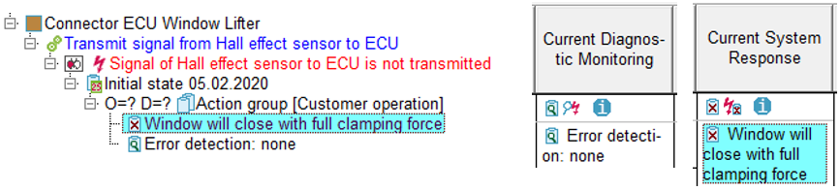
In some cases, you may see the following icon also appear in the cell:![]() . This indicates a special
situation, which is not obvious when simply viewing the MSR Form, whereby the IQ-Software has recognised a certain
data constellation in the document. Right-click on the icon
. This indicates a special
situation, which is not obvious when simply viewing the MSR Form, whereby the IQ-Software has recognised a certain
data constellation in the document. Right-click on the icon![]() to
learn more about the case.
to
learn more about the case.
In the Window Lift System .fme example (download link at top of page), both safety mechanisms are linked to corresponding actions in Customer operation. These are “Error detection: none” and “Window will close with full clamping force“. To see this, make sure that “actions” is ticked in the display options for the Structure Editor and Failure Net Editor.
Finally, on the subject of “Data flow from existing FMEA into the MSR Form”, the following can be derived from the failure “Signal of Hall effect sensor to ECU is not transmitted” (listed in the upper section of the MSR form and from the failure net): The failure effect “Hand or neck may be pinched between glass and frame” occurs after the error response “Window will close with full clamping force” in the so-called secured failure path (which in our example is actually not secured at all, because there is only the error detection “Error detection: none“). The MSR Form has the column “Most Severe Failure Effect after System Response” for this purpose. If there are multiple failure effects (on the same level) with maximum S ratings, these will also be displayed in this column. This column stays empty if the failures have no S ratings assigned.
3. MSR Form: entering data directly
3.1 Data flow from MSR form into an automatically-created system structure
The following image gives an overview of how the data flows from the (initially empty) MSR form into an FMEA that is yet to be created (using the IQ-Software). The same example here is used (Window Lift System). The turquoise cell highlighted is “Current System Response” and its element will be the first entry in the FMEA. It must be an error response and in the image below you can see the synchronised element in both the Structure Editor list and the Failure Net Editor (automatically created by the IQ-Software). Why this is the case and why more IQ-Objects appear in the MSR Form than you have entered at this point is explained in detail in Chapter 3.2 below.
3.2 Explanation of data flow from MSR Form to the automatically created system structure
Using the example from Window Lift System, the safety mechanism to be entered into the cell “Current System Response” is the error response “Window will close with full clamping force”. Once this object is entered, the MSR Form looks as follows:
As can be seen, not only has an error response been created in the “Current System Response” cell, but also a failure “Cause“, a function “Function for causes” and a structure element “System element for causes” in the MSR form. This is more clearly viewed by switching to the Structure Editor as is shown in the following image. The header (in blue) also indicates that an FMEA for Monitoring and System response has been generated. This project is located under “project“, which can be checked in Project management (Menu | Administration | Project management).
APIS IQ-Software works with .fme file types. As this new document is generated by the IQ-Software, so is an automatically named .fme file as well. In this example, the new document is named “Document 1“. This filename can be changed by the user at any time. The same principle applies to objects automatically generated by the IQ-Software. They are automatically assigned a generic name, but this can be changed by the IQ-user.
The reason that several IQ-objects are created upon entering a new error detection in the (previously empty) MSR Form, is that elements are linked to each other within the IQ-Software. When entering a new error response, the IQ-Software creates a new structure of IQ-elements that are linked. This is easier to see in the Structure Editor or Failure Net Editor.
In the case of directly entering an error response, it is important to note that actions in customer operation can be derived from safety mechanisms. This is explained in 2.2. Here, detection actions are created from error detections and preventive actions are created from error responses. These derived actions must be anchored to a failure cause, which can be better controlled by safety mechanisms (in terms of failure effects). Furthermore, IQ-objects are anchored in a particular way to each other; actions are anchored to failures, failures to functions, and functions to structure elements. When directly entering an error detection, these elements do not already need to exist within the file as IQ-objects, as they can be entered directly into the MSR Form as well.
When an error response is entered into the empty cell “Current System Response“, the IQ-Software automatically creates a preventive action with the same name. This action is stored in the action group “Customer operation” (which also gets created). In the Window Lift System example, the preventive action “Window will close with full clamping force” gets added to the action group “Customer operation” of the failure “Cause“.
The newly created preventive action is now anchored in the way depicted in the image above because the failure “Cause” is immediately followed in the failure net by the error response “Window will close with full clamping force” and the preceding error detection “Error detection: none”.
Another way to notice that the IQ-Software is deriving data once an error response is entered (directly into the MSR Form), is the appearance of the two icons ![]() und
und ![]() directly above the cell. However, there may be “indirect” entries in the cell for error responses for which no corresponding preventive actions (of group “Customer
operation“) exist. In this case, the icon
directly above the cell. However, there may be “indirect” entries in the cell for error responses for which no corresponding preventive actions (of group “Customer
operation“) exist. In this case, the icon ![]() will not appear. See section 2.2 for more information on this case, as it is recommended to use the context menu command “Derive actions for customer operation” to create the preventive action. The same IQ logic applies here, whereby the preventive action is assigned the same name as the error response and if the action group “Customer
operation” does not exist, it will be created.
will not appear. See section 2.2 for more information on this case, as it is recommended to use the context menu command “Derive actions for customer operation” to create the preventive action. The same IQ logic applies here, whereby the preventive action is assigned the same name as the error response and if the action group “Customer
operation” does not exist, it will be created.
With the information provided here, the image above (Structure Editor) should be almost self-explanatory. It should be noted though, that the automatically created structure is limited to three levels for reasons of clarity. In the case of the Failure Net Editor, it should also be clear now, why the IQ-Software creates certain linked elements when an error response is entered directly into the MSR Form.
The automatically created structure can be used when further expanding your FMEA using the IQ-Software. Multiple editors are available to you to view and edit your data in various ways. You can also work directly with the MSR Form. Note here that by entering data here in other columns, further automatic creations of elements may occur.