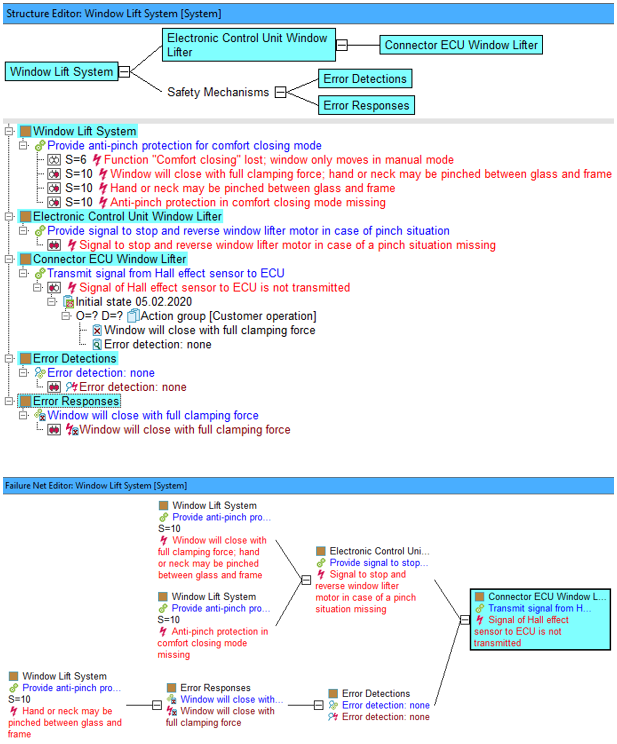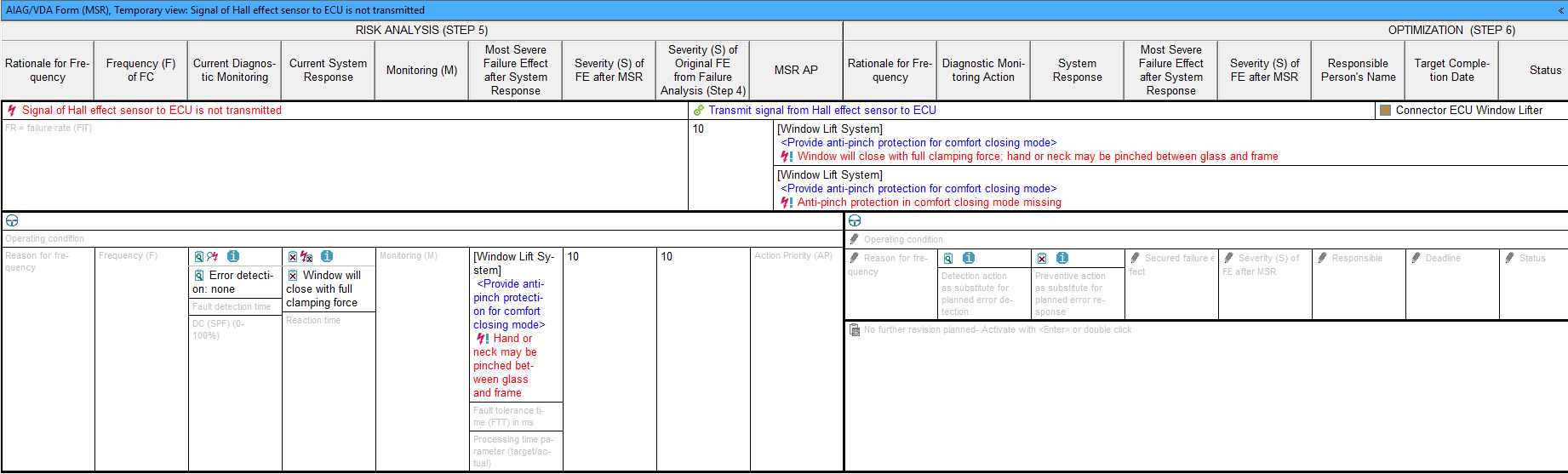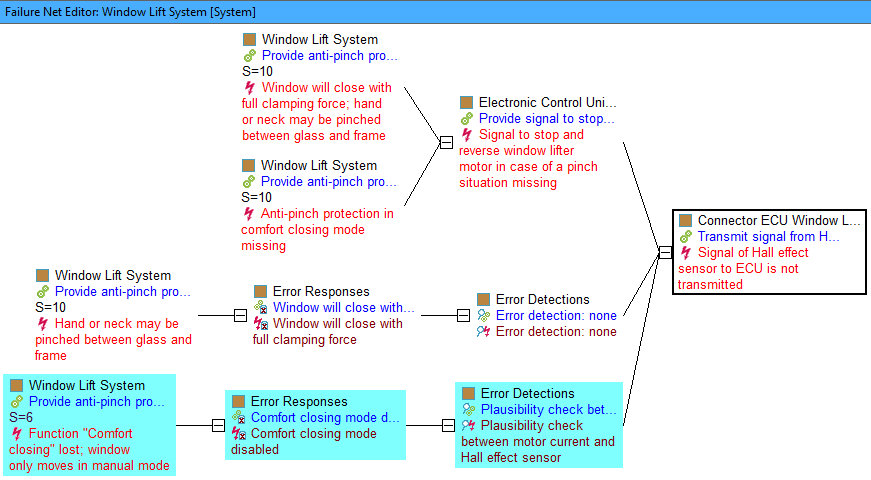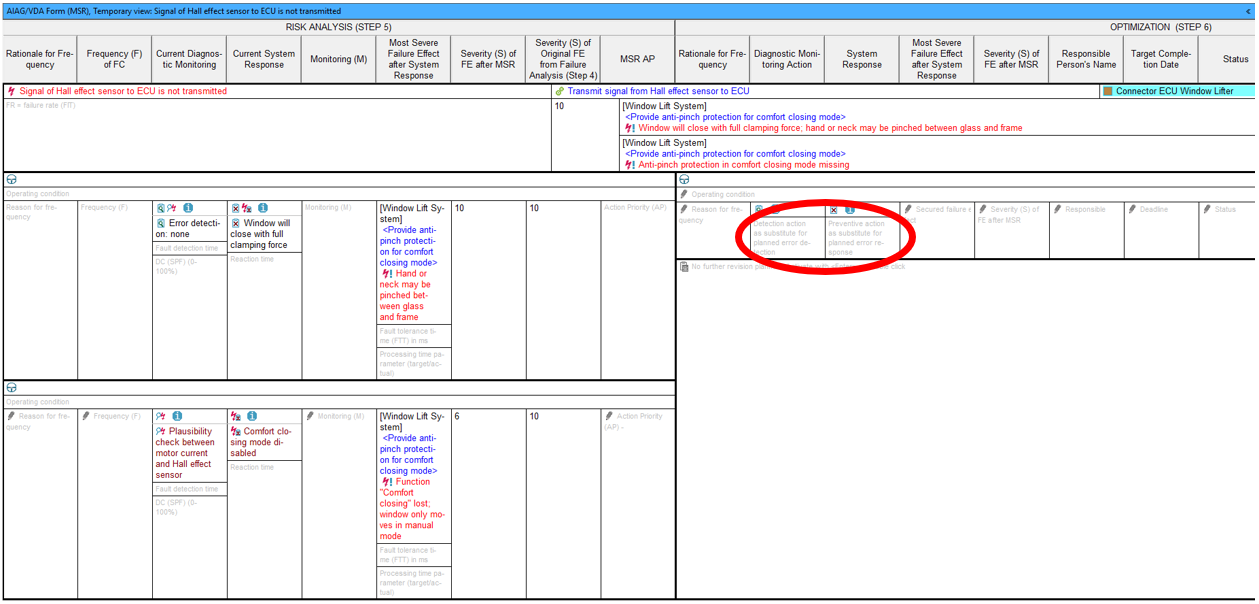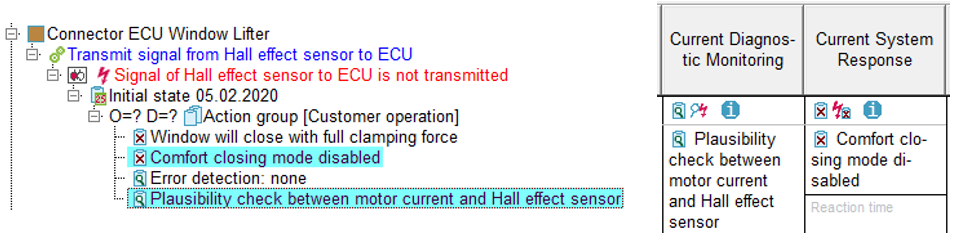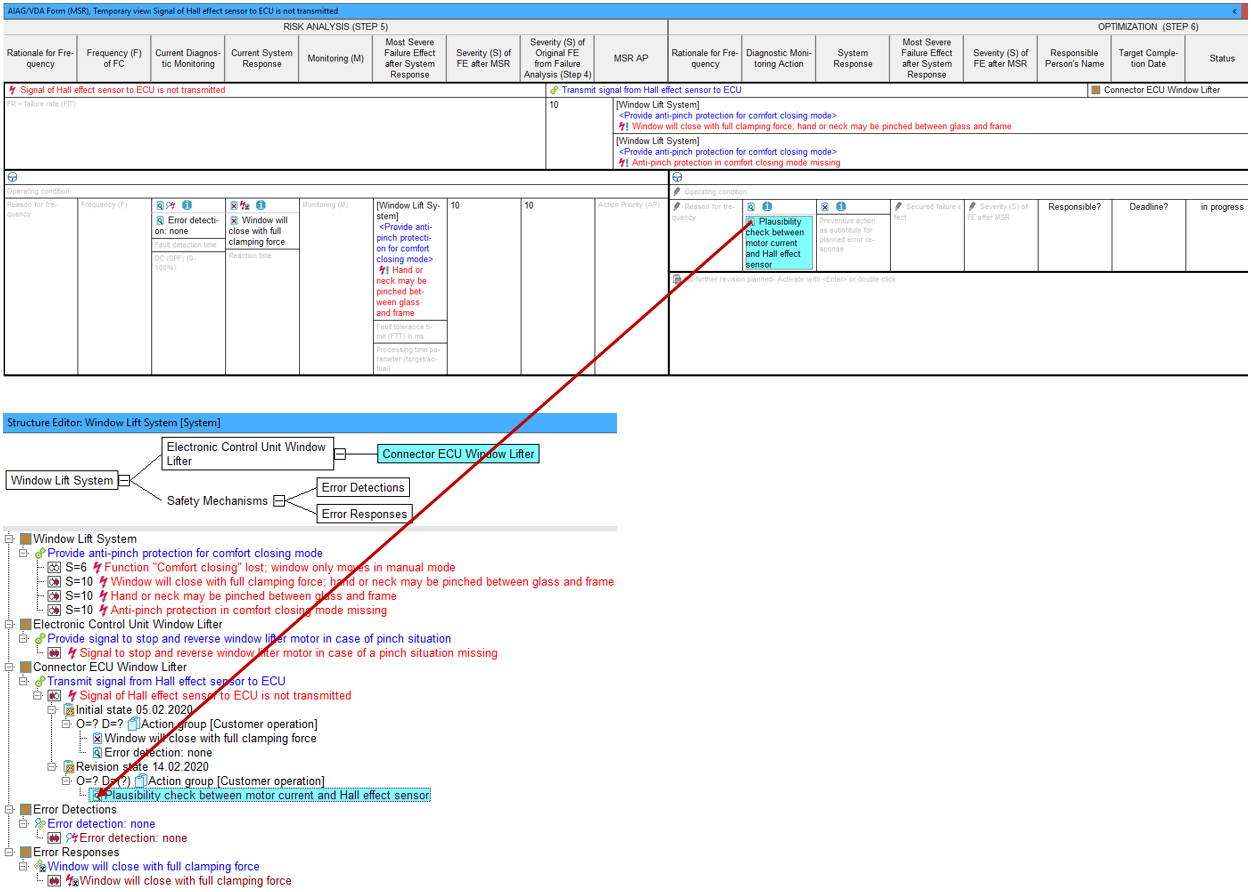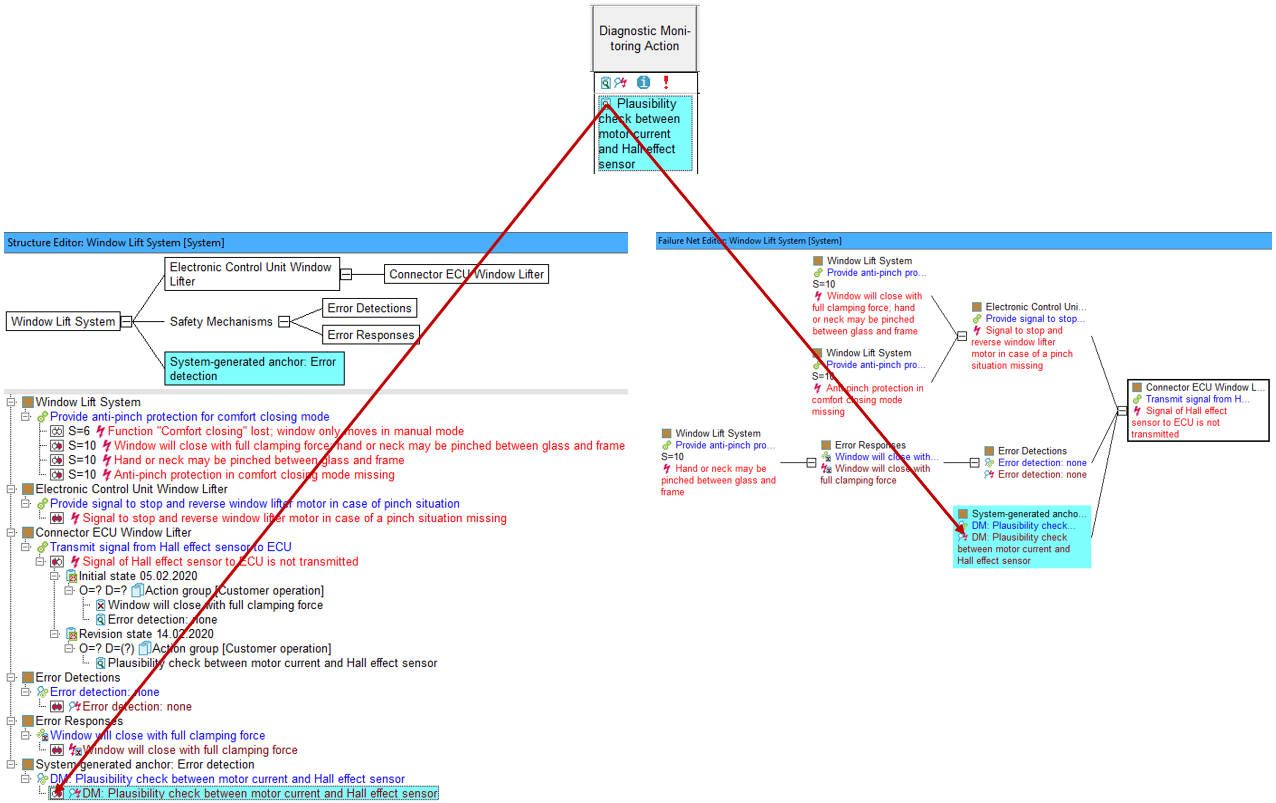MSR Form explanation to the column: Diagnostic Monitoring Action
Contents:
- General
- Using the MSR Form on an existing FMEA with structure and nets
- MSR Form: entering data directly
1. General
The AIAG/VDA Form (MSR) – or simply MSR Form – is drafted in the new alignment of 2019. It is divided into the two sections “Risk Analysis (step 5)” i.e. representation of the actual status of the FMEA and “Optimization (step 6)” i.e. representation of the planned FMEA status. The AIAG/VDA 2019 manual uses the example of a Window Lift System to demonstrate FMEA-MSR and APIS has used the same example to explain certain aspects here when using the IQ-Software. Furthermore, an .fme file has been programmed. For the sake of clarity, only the structure from the manual with a hybrid net is used. This file can be downloaded here.
2. Using the MSR Form on an existing FMEA with structure and nets
You are currently in the “Diagnostic Monitoring Action” cell of the MSR Form and thus in the
“Optimization (step 6)” phase of the FMEA according to the AIAG/VDA manual. In order to complete step 6 of the
FMEA-MSR, step 5 must already have been performed. The following image, the Window Lift System example, is ready to be optimized. The images are from the Structure Editor, Failure Net Editor and the AIAG/VDA Form (MSR). To understand more about how data flows from the Structure Editor or Failure Net into the MSR Form, right-click on the icon  in the cells “Current Diagnostic Monitoring” and “Current System Response” within the IQ-Software, or click here.
in the cells “Current Diagnostic Monitoring” and “Current System Response” within the IQ-Software, or click here.
Extending the structure of the AIAG/VDA Window Lift System example into step 6 (optimization) gives the following images in both the Structure Editor and Failure Net Editor. The new additions are highlighted in turquoise:
If you look at the MSR Form after these additions, you will see that the new safety mechanisms and their failure effects were arranged in step 5 (Risk Analysis) as an extension to the existing safety mechanism path instead of being added to step 6 (Optimization). The expected position of error detection and error response in step 6 remains empty.
The same applies if the actions in Customer operation are derived from the two new safety mechanisms. The two cells, “Diagnostic Monitoring Action” and “System Response”, in Optimization remain unfilled. The only changes are to the Structure Editor list and the icons that appear above the two cells in step 6. See following images:
It is only possible to fill the the two cells “Diagnostic Monitoring Action“ und “System Response”, by entering the data directly into the cells in the MSR Form.
In some cases, you may see the following icon also appear in the cell:![]() . This indicates a special situation, which is not obvious when simply viewing the MSR Form, whereby the IQ-Software has recognised a certain data constellation in the document. Right-click on the icon
. This indicates a special situation, which is not obvious when simply viewing the MSR Form, whereby the IQ-Software has recognised a certain data constellation in the document. Right-click on the icon![]() to learn more about the case.
to learn more about the case.
3. Direct entry of data into the MSR Form
The following image gives a general overview of how data flows from the MSR Form, when data is entered into the cell “Diagnostic Monitoring Action“, to e.g. the Structure Editor of an existing FMEA.
A detection action must be entered into the cell “Diagnostic Monitoring Action“, from which an error detection can be derived that can be linked in a failure net. In this example, the detection action is “Plausibility check between motor current and Hall effect sensor”. In order for actions to have different attributes (e.g. responsibles, deadlines etc.), action states (inital/revision) are created, to which the actions are anchored and their attributes are listed. For the MSR Form, it is essential that the detection action is anchored in an action state with an action group “Customer operation”. This is because an error detection of the same name can then be generated using the context menu-command “Derive actions for customer operation” in the MSR Form. This error detection is ultimately necessary for the failre net, together with the error response and failure effect, in order to document the secured path of the failure cause “Signal of Hall effect sensor to ECU is not transmitted”. The IQ-Software automatically creates an action state with the action group “Customer operation” for the failure cause, as soon as an entry is made into the cell “Diagnostic Monitoring Action“.
When you create a new safety mechanism in the MSR Form (here: “Plausibility check between motor current and
Hall effect sensor”), the IQ-Software must anchor this new error detection. This is because it gets linked
to other IQ-objects, which are automatically created if required. More can be read here when clicking on the  icon in
the cell “Current Diagnostic Monitoring” and “Current System Response” or click
here.
icon in
the cell “Current Diagnostic Monitoring” and “Current System Response” or click
here.
In the Window Lift System example, and for the safety mechanism “Plausibility check between motor current and
Hall effect sensor“, the structure element (SE) “System-generated anchor: Error detection” must be
created. In this SE, a function “DM: Plausibility check between motor current and Hall effect sensor” as
well as an error detection with the same name is stored. The “DM” indicates that this IQ-object is
assigned in the MSR Form cell “Diagnostic Monitoring Action”. The SE is generated because the IQ-Software does not
know where the error detection should be anchored. The IQ-Software does not know that in this case an SE for the
error detection already exists. However, it knows that the newly generated error detection must secure the failure
“Signal of Hall effect sensor to ECU is not transmitted“. As such, the error detection is automatically
linked to the failure cause in the failure net. The following image shows the relationships of the objects. The
MSR Form part of the image is limited to just the cell “Diagnostic Monitoring Action”. The icon ![]() above the cell indicates that an error detection has already been derived from the detection action entered here.
above the cell indicates that an error detection has already been derived from the detection action entered here.
The structure created (and failure net) can be used when further expanding your FMEA using the IQ-Software. Multiple editors are available to you to view and edit your data in various ways. You can also work directly with the MSR Form. Note here that by entering data here in other columns, further automatic creations of elements may occur.